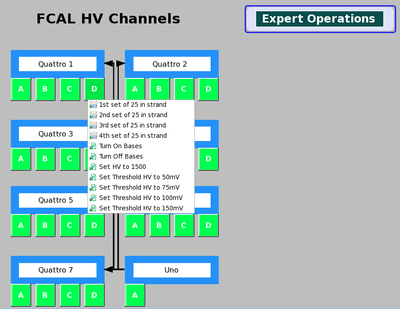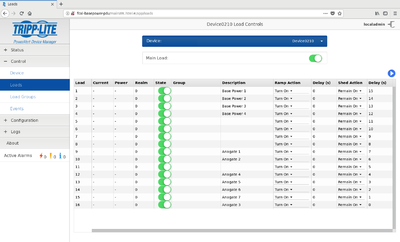Forward Calorimeter Expert
Contents
- 1 For Expert Only!!
- 1.1 Brief overview of electronics
- 1.2 The Expert GUI
- 1.3 Power cycling a bus
- 1.4 Remotely power cycle an Anagate
- 1.5 Rebooting the IOC
- 1.6 Checking Health Of Bases
- 1.7 Seeing the HV Of All Bases On A 2D Histogram
- 1.8 Finding the location of a base on the GUIs given the pvName
- 1.9 Documenting the hdfcal logbook
For Expert Only!!
Brief overview of electronics
There are 7 anagate Quattros, and 4 power chassis. Each anagate has 4 ports labeled A, B, C, D in the Expert GUI. Each power chassy can be broken up into a left and right half with 4 power supplies in each half. The power supplies in each half can be power cycled by an anagate via an I/O cable.
The Expert GUI
Looking at the FCAL by anagate Quattro and ports can help troubleshoot problems common to bases on a strand. The GUI shown in Figure 1 shows the 7 Quattro as they would look like on the FCAL platform. From this GUI one can enable the HV to bases on a strand or quattro level. At the moment power cycling is not integrated into EPICS so read the next section for instructions.
Power cycling a bus
To power cycle a bus do the following:
1. Login as hdops on any gluon computer
2. Go to "/gluonfs1/gluex/Subsystems/FCAL/manny_scripts/temp/newBaseControl" and type "source setup"
3. Type "pChControl"
4. Type "5" Write Anagate Digital
5. Select the Quattro number as shown in Figure 1
6. Select the Port to power cycle
Remotely power cycle an Anagate
1. Using any computer in Counting House open Firefox and type "fcal-pdu" in the url
2. The username is "halld" and the password is "HallD_DAQ"
3. Select "Outlet Control" from the left navigation menu
4. Select the Anagate to power cycle, select from the "Select Task" drop down menu which operation to perform and click "Apply" The numbering convention for the Anagates follows from the Expert GUI where the Anagate Uno is 8
Rebooting the IOC
If a base needs to have its HV disabled and you are unable to do so from the GUI you may need to reboot the IOC. To do this:
1. Login to gluon29 with hdops
2. Connect the to the IOC by entering "telnet localhost 27000" on the command line
3. To reboot the IOC enter "ctrl + x". The IOC will take a few minutes to reconnect
4. To exit the IOC enter "ctrl + ]" and then "quit"
Checking Health Of Bases
Maintaining a functioning FCAL with optimal health requires collecting monitoring HV and status values for each base and finding any bases outside of some specified range. This is accomplished using the following script:
1. Login as hdops to any gluon computer
2. Go to "/gluonfs1/gluex/Subsystems/FCAL/FCAL_Analysis/scripts"
3. Type "root -l setup.C"
4. Type ".L EpicsMonitoring.C++"
5. Run the function "scan_monitoring(TString readback = ":status/:vmon", TString inequality = ">/</=", double Value = 0, bool compareSetpoint = false, bool expertLocation = false, bool nonexpertLocation = false)"
The scan_monitoring function was designed to be flexible but it does require some explanation, as given below:
First, a text file is generated with 2800 lines with the pvName in column 1 and the value in column 2, where pvName is in the form FCAL:hv:Col:Row:readback. The text file is then parsed and compared to "Value" yielding a true/false condition depending on "inequality". pvNames that pass this condition are printed to the screen.
The parameter "compareSetpoint" will compare the measured HV with the set HV and if the absolute difference is greater that the parameter "Value" then it is printed to the screen. These are the only parameters that matter in this case.
Besides the pvNames you may also want to navigate the GUIs to find that base. For an expert the location would be Anagate Quattro Number : Port : Position in strand. For a nonexpert the location would be Quadrant : Strand : Position in strand. These options can be set by setting either or both "expertLocation" or "nonexpertLocation" to true.
Readback can take any suffix used by epics to tag the type of base response. The list of possible variables monitored by epics are:
- :v0set = this is NOT a variable that comes from the base BUT a something you can set in epics and is reset to 0 every time the IOC reboots
- :status = is 0 or 1 depending if the base is disabled or enabled, respectively
- :vmon = measured HV
- :imon = measured Current
- :dyn = measured Dynode HV
- :dac = Digital Analog Converter used by the base to set a HV
- :mvb = The average voltage supplied to the bottom half of pins is called Medium Voltage Bottom
- :mvt = The average voltage supplied to the top half of pins is called Medium Voltage Top
Examples:
1. To find all bases whose HV is disabled do type the following:
scan_monitoring(":status","=",0,false)
2. To find all bases whose measured HV is greater than 2000 Volts do the following:
scan_monitoring(":vmon",">",2000,false)
3. To find all bases where the absolute difference between the measured and set HV is greater than 300 do the following: (The readback and inequality parameter are irrelevant when "compareSetpoint" is true)
scan_monitoring("","",300,true)
Seeing the HV Of All Bases On A 2D Histogram
To see the HV values for all channels do the following:
1. Login as hdops to any gluon computer
2. Go to "/gluonfs1/gluex/Subsystems/FCAL/FCAL_Analysis/scripts"
3. Type "root -l setup.C"
4. Type ".L EpicsMonitoring.C++"
5. Run plot_voltages_2d(true)
Finding the location of a base on the GUIs given the pvName
The pvName is in the form "FCAL:hv:Col:Row". To find this base on the GUI and display it in the table you need either the Quadrant or Anagate Number, the Port or Strand, and the Position in the strand. This can be done by executing the script "EpicsMonitoring.C" as explained in the previous section. The functions are:
- expertName(string pv) which outputs a string in the form Anagate Quattro Number : Port Letter : Position in strand
- nonexpertName(string pv) which outputs a string in the form Quadrant : Strand : Position in strand
Documenting the hdfcal logbook
Keeping track of bases that have their HV disabled or are not setting a correct HV is important and will be updated on a daily basis. This will be done using the logbook and should be organized as follows:
1. Got to logbooks.jlab.org/book/hdfcal and login
2. Click the "Add Content" link on the top right
3. Set the "Title" area to "Daily FCAL Health"
4. In the body there will be two sections
- Section 1: HV Disbaled
- Underneath this section title list the problem bases by their pv names (FCAL:hv:Col:Row) and a comment explaining why it's disabled
- Section 2: Absolute difference between measured HV and setpoint HV is greater than 1000 Volts
- Underneath this section title list the problem bases by their pv names (FCAL:hv:Col:Row) and a comment explaining why the absolute difference is so large