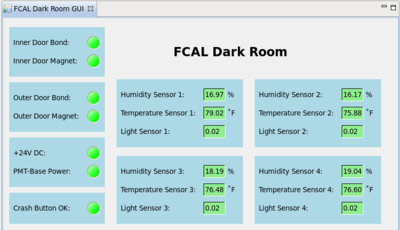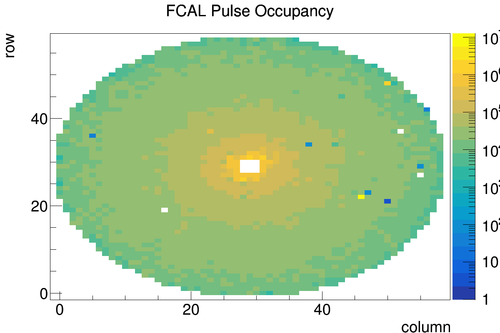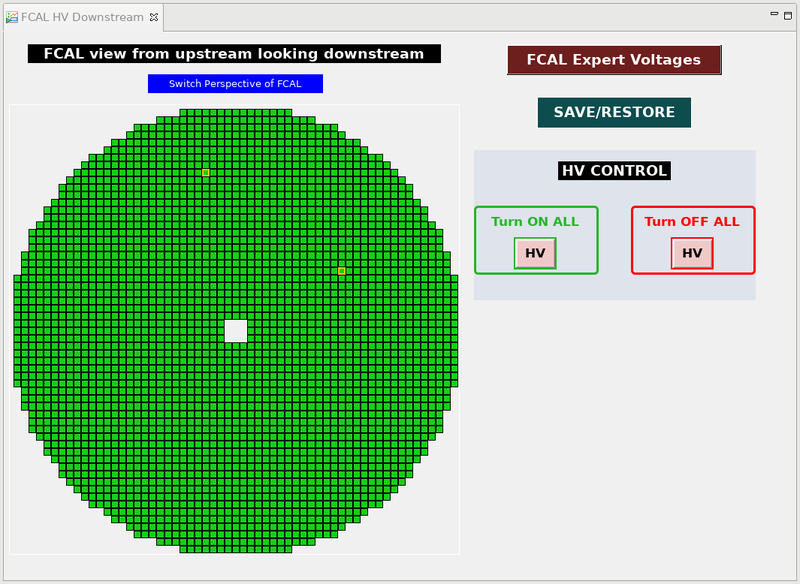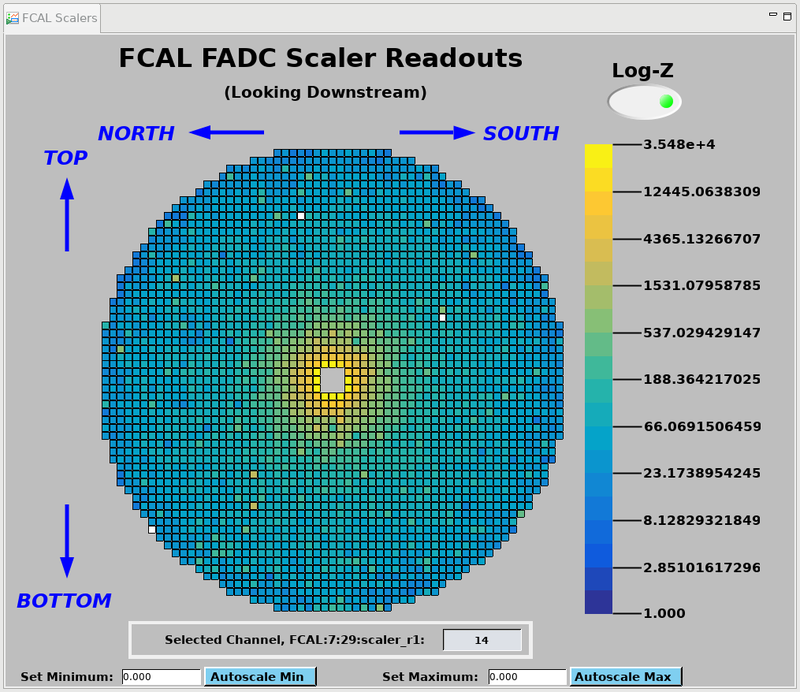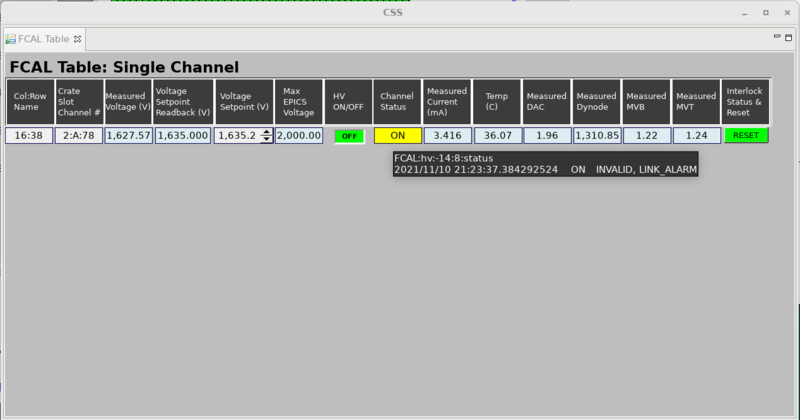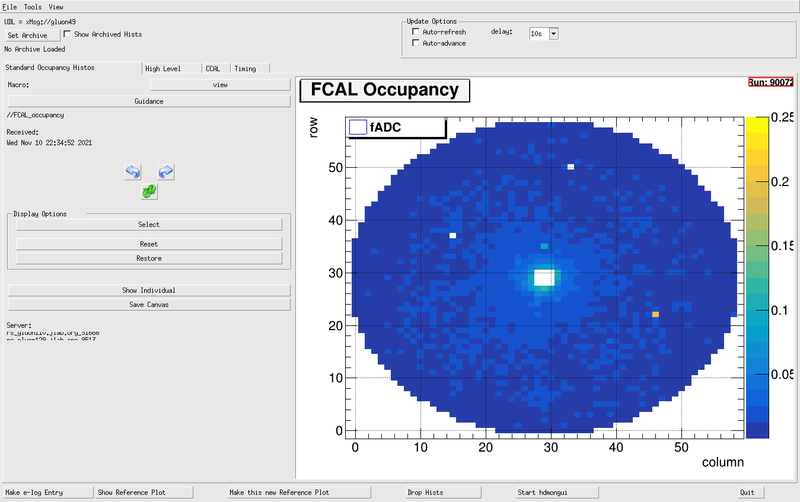Difference between revisions of "Forward Calorimeter Shift"
(→FCAL Base lockup) |
(→FCAL Base lockup) |
||
| Line 53: | Line 53: | ||
# End the run. It is probably best to wait until the natural end of the run. | # End the run. It is probably best to wait until the natural end of the run. | ||
# Turn off the FCAL high voltage. | # Turn off the FCAL high voltage. | ||
| − | # Run the script. " | + | # Run the script. "/home/hdops/FCAL/tools/FCAL_basePowerReset.py" |
# Wait for 30 seconds. | # Wait for 30 seconds. | ||
# Turn on the FCAL high voltage. | # Turn on the FCAL high voltage. | ||
Revision as of 21:52, 14 November 2021
Contents
Forward Calorimeter Summary
The hall D Forward Calorimeter (FCAL) is an electromagnetic calorimeter designed to detect neutrals in the forward direction from approximately 2-11 degrees in lab theta, measuring from the center of the target.
The Forward Calorimeter is a 2800 element lead glass detector consisting of 4cm x 4cm x 45cm bars. The light produced in each element is measured using FEU 84-3 PMTs. The PMTs are powered using custom Cockcroft-Walton bases and operate up to 1800 V. The entire detector exists inside an environmentally controlled and light-tight "darkroom" on the FCAL platform. Individual PMTs respond differently to a fixed voltage, so each channel has an independent voltage setting determined from a gain balancing procedure.
The FCAL expert page can be found here. It contain more detailed information if you want a more detailed description of FCAL elements and operation.
Routine operation
FCAL Occupancies
FCAL occupancies will likely have a small number of features to them. Isolated channels may have no/low occupancy (or more rarely very high occupancy). This may vary run-to-run a little bit. This type of behavior doesn't require notifying FCAL experts.
Any behavior other than the above should be reported to FCAL experts. A typical occupancy plot from Spring '17 is shown here:
FCAL EPICS GUI Screens
- FCAL Voltages: This screen gives information on FCAL bases providing power to PMTs. This gives an overview of the FCAL HV status, can be used to power channels on/off, and to navigate to individual channels. Red channels have been turned off by FCAL experts. Yellow channels indicate either voltage or communication issues. Problematic channels will most likely line up with holes in occupancy.
- FCAL Darkroom: This gives an overview of sensors monitoring the environment inside the FCAL darkroom. These should always be green unless someone is inside the darkroom.
- FCAL LED pulser: The long and short term behavior of the FCAL is monitored by an LED pulser and controlled here. This should always be running at 10 Hz and cycles between three different colors hourly. If no LED pulser appears to be going, contact an FCAL expert. Do not change anything here unless you know what you are doing!
- FCAL Scalars: This gives fADC scalar readouts from the FCAL for individual channels.
FCAL Alarms
Potential FCAL alarms could come from environmental monitors inside the FCAL darkroom. However, it is not expected that we should ever reach any alarm values. The FCAL Darkroom environmental variables can be viewed using MyaViewer and selecting the group 'HD_FCAL_ROOM'
Starting Fall 2016 running, channels with base HV issues or communication issues were no longer included in EPICS alarms.
Below is a brief explanation of the other functionality capable on the non-expert GUI, but a shift taker must be directed by an expert to use any of the following:
- Enable HV on all bases
- Click 'All FCAL HV' and select 'Turn On All Bases'
- Disable the HV on all bases
- Can be done in 2 ways: 1) At the top of the screen there is a red outline area with 'Turn OFF ALL' written, click the 'HV' button to power off all bases, 2) click 'All FCAL HV' and select 'Turn Off All Bases'
- Save HV setpoints
- Click 'SAVE/RESTORE' and select 'Save FCAL HV Setpoints'
FCAL Base lockup
Bases might lose communication and stop providing high voltage.
This is identified when the following 3 conditions are present (see plots below):
- The voltage GUI has a yellow border for the channel indicating alarm
- The scalers show zero counts for the channel
- The channel GUI (click on the channel in the voltage GUI) shows the alarm state as "INVALID, LINK ALARM"
- The RootSpy occupancy may also show a hole.
This is corrected by the following sequence:
- End the run. It is probably best to wait until the natural end of the run.
- Turn off the FCAL high voltage.
- Run the script. "/home/hdops/FCAL/tools/FCAL_basePowerReset.py"
- Wait for 30 seconds.
- Turn on the FCAL high voltage.
- Start a new run (as appropriate).
- Make a log entry about which channels were locked up.
Interlocks
A set of "interlocks" monitor the status inside the darkroom and are set to shut off power to bases and PMTs should these exceed set limits. This is mostly done to protect PMTs from potential damage from too much ambient light. There are sensors for the darkroom double doors and four sensor boxes in the darkroom. Each sensor box monitors temperature, humidity, and light levels.
Power supplies for the bases are interlocked and will be turned off when a) both doors to the dark room are open simultaneously, b) environmental sensors (light, temperature or humidity) in the dark room exceed preset limits or c) there is a loss of power. Should the interlock system trip, an expert should be called to reset the condition. Changes to the interlock settings are only allowed by an expert, or under his/her guidance.
Expert personnel
The individuals responsible for checking that the FCAL is ready to take data and setting its operating parameters are shown in following table. Problems with normal operation of the FCAL should be referred to those individuals and any changes to their settings must be approved by them. Additional experts may be trained by the system owner and their name and date added to this table.
| Name | Number | Date of qualification |
|---|---|---|
| Calorimeter Expert | 354-9399 | |
| Mark Dalton | Cell:757-849-2929 | |
| Malte Albrecht | Cell:757-316-4936 |