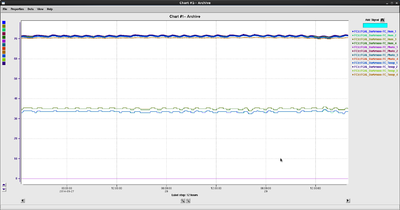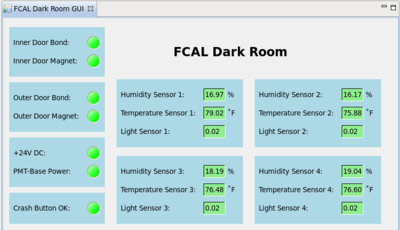Forward Calorimeter Shift
Contents
Forward Calorimeter Summary
The hall D Forward Calorimeter (FCAL) is an electromagnetic calorimeter designed to detect neutrals in the forward direction from approximately 2-11 degrees in lab theta, measuring from the center of the target.
The Forward Calorimeter is a 2800 element lead glass detector consisting of 4cm x 4cm x 45cm bars. The light produced in each element is measured using FEU 84-3 PMTs. The PMTs are readout using custom Cockcroft-Walton bases and operate up to 1800 V. The entire detector exists inside an environmentally controlled and light-tight "darkroom" on the FCAL platform. Individual PMTs respond differently to a fixed voltage, so each channel has an independent voltage setting determined from a gain balancing procedure.
In general, operations that can be performed from CSS GUI windows should probably only be done by FCAL experts.
A more detailed overview of FCAL information can be found here. The page is from the commissioning era, and some info such as listed experts is out of date.
Routine operation
FCAL GUI Screens
- FCAL Voltages: This screen gives information on FCAL bases providing power to pmts. This gives an overview of the FCAL HV status, can be used to power channels on/off, and to navigate to individual channels. Red channels have been turned off by FCAL experts. Yellow channels indicate either voltage or communication issues. Problematic channels will most likely line up with holes in occupancy.
- FCAL Darkroom: This gives an overview of sensors monitoring the environment inside the FCAL darkroom. These should always be green unless someone is inside the darkroom..
- FCAL LED pulser: The long and short term behavior of the FCAL is monitored by an LED pulser and controlled here. This should always be running at 10 Hz and cycles between three different colors hourly. If no LED pulser appears to be going, contact an FCAL expert. Do not change anything here unless you know what you are doing!
- FCAL Scalars: This give fADC scalar readouts from the FCAL. The screen did not appear to be working when this page was (re)written.
- Test Setup Voltages: Deprecated, should be ignored.
FCAL Occupancies
Environmental sensors record temperatures and humidity conditions inside the dark room. Automatic alarm systems will be in place in the event an environmental sensor reads a value above what is considered safe or normal operating conditions. In the case an environmental alarm is triggered all power to the bases will be turned off. A non-expert user will call an expert user and do nothing else.
The FCAL Darkroom environmental variables can be viewed using MyaViewer and selecting the group 'HD_FCAL_ROOM'
FCAL Alarms
Possible FCAL alarms come from environmental monitors inside the FCAL darkroom. However, it is not expected that we should ever reach any alarm values.
Starting Fall 2016 running, channels with base HV issues or communication issues were no longer included in EPICS alarms.
Voltage control
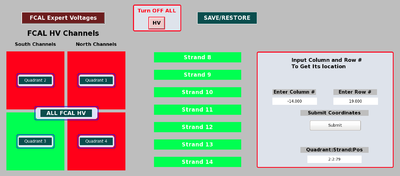
The bases generate their own high voltage which can be set through the GUI interface. A non-expert user will only be able to do the following from the non-expert shift taker GUI shown in Figure 2:
- Restore HV setpoints
- Click 'SAVE/RESTORE' and select 'Restore FCAL HV Setpoints'
- Select 25 bases to display in a table
- This is done by first selecting a quadrant, then selecting a particular strand in that quadrant, and finally choosing which quarter of that strand to display
- For convenience you can type the column and row number then use the right area of the FCAL GUI. Then press "Submit" and the chain starting with quadrant then strand and position in that strand is output.
Below is a brief explanation of the other functionality capable on the non-expert GUI, but a shift taker must be directed by an expert to use any of the following:
- Enable HV on all bases
- Click 'All FCAL HV' and select 'Turn On All Bases'
- Disable the HV on all bases
- Can be done in 2 ways: 1) At the top of the screen there is a red outline area with 'Turn OFF ALL' written, click the 'HV' button to power off all bases, 2) click 'All FCAL HV' and select 'Turn Off All Bases'
- Save HV setpoints
- Click 'SAVE/RESTORE' and select 'Save FCAL HV Setpoints'
Correlating strands with FCAL coordinates
Below is slow control map where each color represents a different strand. Each strand is daisy chained to 100 bases. This view is looking upstream at the FCAL and the strands are numbered from 1 to 28. Strand 1 to 14 is only the left half of the FCAL and starts in the upper left corner and ends at the lower left corner. Strand 15 to 28 starts in the upper right corner and ends at the lower right corner.
FCAL features a shift taker should be aware of
It is known that some bases are either not setting their HV properly or have other unwanted behavior so there will be holes in FCAL occupancy plots. Below is an explanation of some of the reasons a hole may appear:
1. After an IOC reboots a few bases will disable it HV, ~ 4 bases per reboot. It is unknown why this happens but an expert will re-enable the HV for those bases every morning.
2. Recently a few bases have been observed to read back a HV around 2200 Volts. It was verified that this is a real read back and the reason is still unknown. If a base reads over 2200 Volts that base will automatically have its HV disabled. The current solution is to recycle the power to that strand, this is an expert operation and only experts can will resolve these issue.
It's good to also be aware of the voltage setpoints in the EPICS GUI. It is known that the FCAL EPICS IOC crashes about every 4 hours. The IOC is setup to automatically reboot but when it does the HV setpoints will all be set to 0. Do not try to fix the issue or call an expert, this is a know problem but the setpoint seen in EPICS is not a real reading of the base. The base is essentially unaware of the IOC reboot and will continue enabling its HV with no interruption.
Turning On The FCAL
Unless there is dire need to do things quickly, this should be done by an FCAL expert. Should FCAL bases lose power (though this shouldn't ever happen), HV to PMTs will have to be manually restored. From the main CSS page navigate to FCAL->"FCAL Voltages". In this window, click "SAVE/RESTORE" and select the file with the most recent date. This process may take a while to stabilize.
Interlocks
A set of "interlocks" monitor the status inside the darkroom and are set to shut off power to bases and PMTs should these exceed set limits. This is mostly done to protect PMTs from potential damage from too much ambient light. In all, there are sensors for the darkroom double doors and four sensor boxes. Each sensor box monitors temperature, humidity, and light levels.
Power supplies for the bases are interlocked and will be turned off when a) both doors to the dark room are open simultaneously, b) environmental sensors (light, temperature or humidity) in the dark room exceed preset limits or c) there is a loss of power. Should the interlock system trip, an expert should be called to reset the condition. Changes to the interlock settings are only allowed by an expert, or under his/her guidance.
Expert personnel
The individuals responsible for checking that the FCAL is ready to take data and setting its operating parameters are shown in following table. Problems with normal operation of the FCAL should be referred to those individuals and any changes to their settings must be approved by them. Additional experts may be trained by the system owner and their name and date added to this table.
| Name | Number | Date of qualification |
|---|---|---|
| Adesh Subedi | (757) 816-3649 | |
| Jon Zarling | (763) 913-6155 |