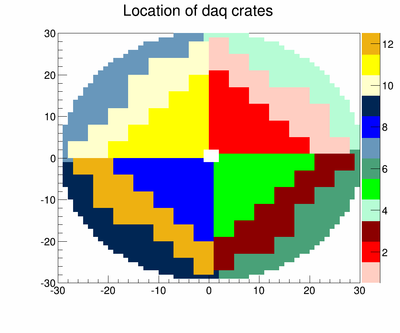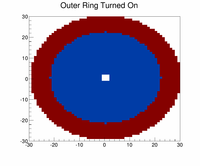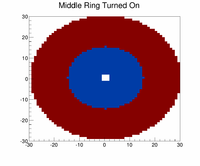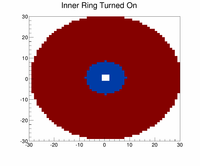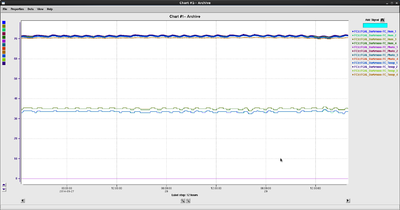Forward Calorimeter Shift
Contents
The Forward Calorimeter
The Forward Calorimeter (FCAL) is a 2800 element lead glass detector consisting of 4cm x 4cm x 45cm bars. The light produced in each element is measured using FEU 84-3 PMTs. The PMTs are readout using custom Cockcroft-Walton bases and operate up to 1800 V. The entire detector exists inside an environmentally controlled and light-tight darkroom on the FCAL platform.
Rates Monitoring
The rates will be monitored using the rcm.sh script. There is a tab labeled "FCAL r" which shows the rates for each crate. Figure 1 shows the correspondence with crate and FCAL location where the colors represent the rocfcal number. There is also a tab labeled "FCAL r12" which gives a more detailed view of 12 specific channels symmetric about the beam pipe. The tab shows 3 rows and 4 columns as detailed below:
- 1st row
- 1st col: (2 , 0) RocFCAL: 5 Slot: 3 Channel: 13
- 2nd col: (0 , 2) RocFCAL: 2 Slot: 3 Channel: 4
- 3rd col: (-2, 0) RocFCAL: 11 Slot: 3 Channel: 2
- 4th col: (0 ,-2) RocFCAL: 8 Slot: 3 Channel: 11
- 2nd row
- 1st col: (16 , 0) RocFCAL: 5 Slot: 9 Channel: 15
- 2nd col: (0 , 16) RocFCAL: 2 Slot: 9 Channel: 12
- 3rd col: (-16, 0) RocFCAL: 11 Slot: 9 Channel: 0
- 4th col: (0 ,-16) RocFCAL: 8 Slot: 9 Channel: 3
- 3rd row
- 1st col: (29 , 0) RocFCAL: 6 Slot: 3 Channel: 2
- 2nd col: (0 , 29) RocFCAL: 4 Slot: 3 Channel: 2
- 3rd col: (-29, 0) RocFCAL: 7 Slot: 3 Channel: 2
- 4th col: (0 ,-29) RocFCAL: 9 Slot: 3 Channel: 2
Turning On The FCAL In Stages
To avoid damaging PMTs from high rates near the center of the beam pipe the FCAL will be turned on in 3 stages. The steps are as follows:
1. Ensure the initial HV setpoint for all channels is 0 by clicking on the "SAVE/RESTORE" button in the FCAL GUI and selecting "Restore FCAL HV Setpoints" and selecting "SetAllTo0Volts.snap" file
2. Ensure the HV is enabled by clicking on the "ALL FCAL HV" button and selecting "Turn On All Bases"
3. To turn on the Outer portion of the FCAL select the "Restore FCAL HV Setpoints" option in "SAVE/RESTORE" and select the snap file "OuterToEdgeVoltages.snap"
4. To turn on the Middle portion of the FCAL select the "Restore FCAL HV Setpoints" option in "SAVE/RESTORE" and select the snap file "MiddleToEdgeVoltages.snap"
5. To turn on the Inner portion of the FCAL select the "Restore FCAL HV Setpoints" option in "SAVE/RESTORE" and select the snap file "InnerToEdgeVoltages.snap"
! ! !Routine operation
A shift taker will need to monitor the environmental and base sensors through a GUI interface. The darkroom is equipped with 4 sensor boxes, each reads the temperature, humidity, and light conditions inside the darkroom. Each of the 2800 bases are equipped with temperature, high voltage, and current sensors. The following instructions are for non-experts during routine operation. Operations beyond what is specified here shall only be performed by the system expert or under his/her direction. If the expert directs an operation outside the ones described here, a specific note must be entered into the log book.
Control and monitoring of the system is accomplished using the Hall D graphical user interfaces (GUI) to EPICS [1] [2]. A description of how to bring up the GUI screens can be found in Section Slow Controls. We briefly describe the use of these interfaces:
Checking the environment
Environmental sensors record temperatures and humidity conditions inside the dark room and in the photomultiplier tube bases. Automatic alarm systems will be in place in the event an environmental or base sensor reads a value above what is considered safe or normal operating conditions. In the case an alarm system is triggered problem areas of the FCAL will flash red and power to the bases will shutoff. A non-expert user will call an expert user and do nothing else. The FCAL Darkroom environmental variables can be viewed using MyaViewer and selecting the group 'HD_FCAL_ROOM'
Voltage control
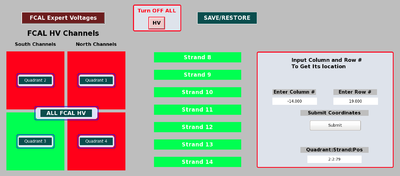
The bases generate their own high voltage which can be set through the GUI interface. A non-expert user will only be able to do the following from the non-expert shift taker GUI shown in Figure 2:
- Restore HV setpoints
- Click 'SAVE/RESTORE' and select 'Restore FCAL HV Setpoints'
Below is a brief explanation of the other functionality capable on the non-expert GUI, but a shift taker must be directed by an expert to use any of the following:
- Enable HV on all bases
- Click 'All FCAL HV' and select 'Turn On All Bases'
- Disable the HV on all bases
- Can be done in 2 ways: 1) At the top of the screen there is a red outline area with 'Turn OFF ALL' written, click the 'HV' button to power off all bases, 2) click 'All FCAL HV' and select 'Turn Off All Bases'
- Save HV setpoints
- Click 'SAVE/RESTORE' and select 'Save FCAL HV Setpoints'
- Select 25 bases to display in a table
- This is done by first selecting a quadrant, then selecting a particular strand in that quadrant, and finally choosing which quarter of that strand to display
Alarms
The FCAL will alarm when a base reads back a current greater than 14.9 mA for 30 consecutive minutes. In the case an alarm is tripped a shift taker can disable the HV to that bases from the alarm handler.
Correlating strands with FCAL coordinates
FCAL features a shift taker should be aware of
It is known that some bases are either not setting their HV properly or have other unwanted behavior so there will be holes in FCAL occupancy plots. Below is an explanation of some of the reasons a hole may appear:
1. It is known that the FCAL EPICS IOC crashes about every 4 hours. The IOC is setup to automatically reboot but when it does the HV setpoints will all be set to 0. Do not try to fix the issue or call an expert, this is a know problem but the setpoint seen in EPICS is not a real reading of the base. The base is essentially unaware of the IOC reboot and will continue enabling its HV with no interruption.
2. After an IOC reboots a few bases will disable it HV, ~ 4 bases per reboot. It is unknown why this happens but an expert will re-enable the HV for those bases every morning.
3. Recently a few bases have been observed to read back a HV around 2200 Volts. It was verified that this is a real read back and the reason is still unknown. If a base reads over 2200 Volts that base will automatically have its HV disabled. The current solution is to recycle the power to that strand, this is an expert operation and only experts can will resolve these issue.
Interlocks
Power supplies for the bases are interlocked and will be turned off when a) both doors to the dark room are open simultaneously, b) environmental sensors (light, temperature or humidity) in the dark room exceed preset limits or c) there is a loss of power. Should the interlock system trip, an expert should be called to reset the condition. Changes to the interlock settings are only allowed by an expert, or under his/her guidance.
Expert personnel
The individuals responsible for checking that the FCAL is ready to take data and setting its operating parameters are shown in following table. Problems with normal operation of the FCAL should be referred to those individuals and any changes to their settings must be approved by them. Additional experts may be trained by the system owner and their name and date added to this table.
| Name | Number | Date of qualification |
|---|---|---|
| Manuel Lara | (956) 622-8216 |