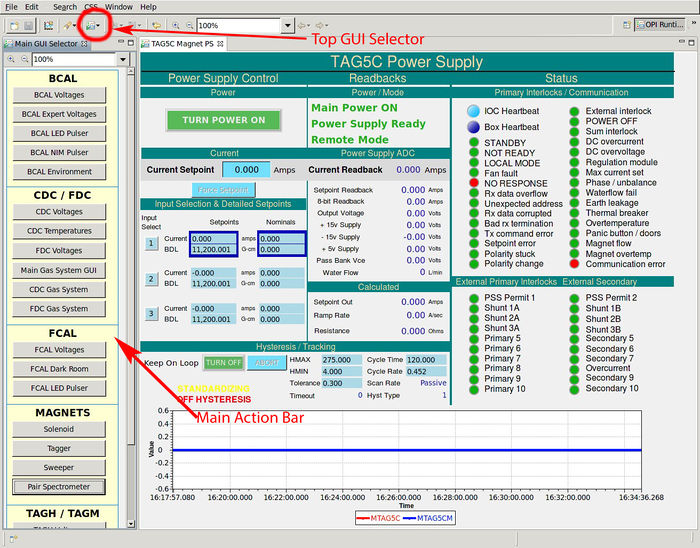Difference between revisions of "Slow Controls Shift"
(→Expert personnel) |
(→MYA Archiver) |
||
| Line 15: | Line 15: | ||
== Data Browser / Striptool == | == Data Browser / Striptool == | ||
| − | == MYA Archiver == | + | == MYA Archiver == |
| + | The archiving of Hall D EPICS variables is done using MYA archiver developed and maintained by the controls group accelerator divisions. At present time CSS and MYA are not integrated and the archived data from MYA cannot be displayed on CSS screens. In order to view the history of an EPICS variables one needs to | ||
| + | # Determine the name(s) of the EPICS variables that one wants to view, | ||
| + | # Open the graphical viewer for MYA archiver called <i>MyaViewer</i> | ||
| + | # Setup the axes and traces on <i>MyaViewer</i> to view the history of desired EPICS variables. | ||
== Alarm Handler== | == Alarm Handler== | ||
Revision as of 12:40, 8 June 2014
Contents
Operator Interface
The operator interface for Hall D control systems is based on Control System Studio or CSS. IT allows the operator use different important tools for EPICS from a single application. CSS is based on Eclipse RCP and to the many features of CSS that the operator in the control room who used Eclipse IDE will look and feel like Eclipse. For instance, there are Perspectives in CSS for running EPICS controls GUI, for defining and running strip charts for EPICS variables, for running an alarm handler. Most of the time the proper perspectives will be open when a shift operator arrives at the shift or when an operator starts the EPICS controls or alarm screens.
EPICS Control Screens
The EPICS display management system is based on Controls System Studio (CSS), namely on BOY package. To start the main control screen once needs to be login to the gluon01 console machines in the Hall D control room and at the Linux prompt type
|HDOPS> gluex_css
This will bring up the screen configuration as with was just before the last control screen was closed from the previous session.
The Hall D controls screens are organized in a hierarchy of subsystems and components. The examples of subsystems are FDC,CDC, FDC etc. And each subsytem can have components such us Voltages, Gas etc. If the GUI you are looking for is not displayed you can open it using the main action toolbar by clicking on the Top GUI->MainActionBar button on the toolbar of any of the CSS window. This should open a list of action buttons on the left side of the CSS GUI. Clicking on any of the button on the main action bar will pop up a new window with the corresponding control screen. You can open other control screens using the widgets on the newly open window for the select component.
Data Browser / Striptool
MYA Archiver
The archiving of Hall D EPICS variables is done using MYA archiver developed and maintained by the controls group accelerator divisions. At present time CSS and MYA are not integrated and the archived data from MYA cannot be displayed on CSS screens. In order to view the history of an EPICS variables one needs to
- Determine the name(s) of the EPICS variables that one wants to view,
- Open the graphical viewer for MYA archiver called MyaViewer
- Setup the axes and traces on MyaViewer to view the history of desired EPICS variables.
Alarm Handler
The EPICS alarm system is based on Controls System Studio (CSS). To start the main alarm screen once needs to be login to the gluon02 console machines in the Hall D control room and at the Linux prompt type
|HDOPS> gluex_css
This will bring up the screen configuration as it with was just before the last control screen was closed from the previous session. The program for the alarm handling is the same as for the display management, therefore one can use the buttons on the alarm browser to open the control GUIs appropriate for a alarm condition.
The alarm perspective of CSS consists of three important views: Area Panel, Alarm Tree and Alarm Table. Area Panel shows which subsystem of GlueX detector is in a normal condition and which areas contain alarming EPICS variables. Alarm Tree view allows one to brows the alarm hierarchy three to find the variables that is in alarming state. Each node on the Alarm Tree has a menu that can be accessed by right-clicking on the node on the tree. The menu may a selection options for acknowledging the alarm, for information and guidance, and for opening related displays.
Expert personnel
The individuals responsible for the Slow Controls are shown in following table. Problems with normal operation of the Slow Controls System should be referred to those individuals and any changes to their settings must be approved by them. Additional experts may be trained by the system owner and their name and signature added to the document residing in the Hall D Counting House.
| Name | Extension | Date of qualification |
|---|---|---|
| Hovanes Egiyan | 269-5356 | July 7, 2014 |
| Yi Qianq | 269-xxxx | July 7, 2014 |