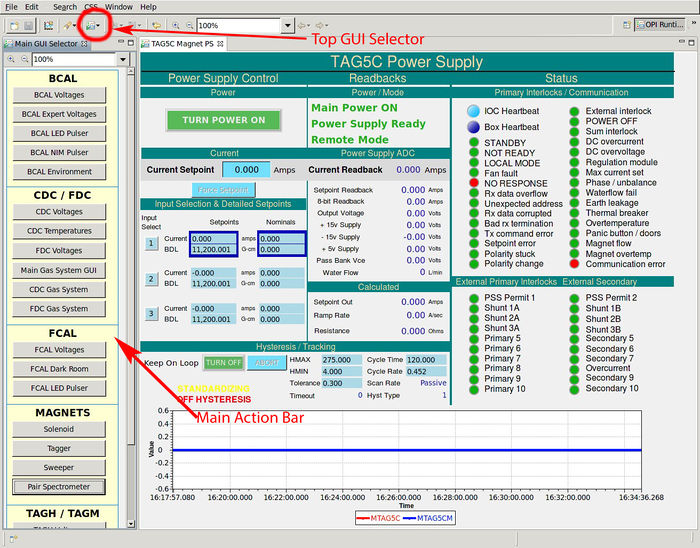Slow Controls Shift
EPICS Control Screens
The EPICS display management system is based on Controls System Studio (CSS), namely on BOY package. To start the main control screen once needs to be login to the gluon01 console machines in the Hall D control room and at the Linux prompt type
|HDOPS> gluex_css
This will bring up the screen configuration as with was just before the last control screen was closed from the previous session.
The Hall D controls screens are organized in a hierarchy of subsystems and components. The examples of subsystems are FDC,CDC, FDC etc. And each subsytem can have components such us Voltages, Gas etc. If the GUI you are looking for is not displayed you can open it using the main action toolbar by clicking on the Top GUI->MainActionBar button on the toolbar of any of the CSS window. This should open a list of action buttons on the left side of the CSS GUI. Clicking on any of the button on the main action bar will pop up a new window with the corresponding control screen. You can open other control screens using the widgets on the newly open window for the select component.
Data Browser / Striptool
MYA Archiver
Alarm Handler
The EPICS alarm system is based on Controls System Studio (CSS). To start the main alarm screen once needs to be login to the gluon02 console machines in the Hall D control room and at the Linux prompt type
|HDOPS> gluex_css
This will bring up the screen configuration as it with was just before the last control screen was closed from the previous session. The program for the alarm handling is the same as for the display management, therefore one can use the buttons on the alarm browser to open the control GUIs appropriate for a alarm condition.
The alarm perspective of CSS consists of three important views: Area Panel, Alarm Tree and Alarm Table. Area Panel shows which subsystem of GlueX detector is in a normal condition and which areas contain alarming EPICS variables. Alarm Tree view allows one to brows the alarm hierarchy three to find the variables that is in alarming state. Each node on the Alarm Tree has a menu that can be accessed by right-clicking on the node on the tree. The menu may a selection options for acknowledging the alarm, for information and guidance, and for opening related displays.