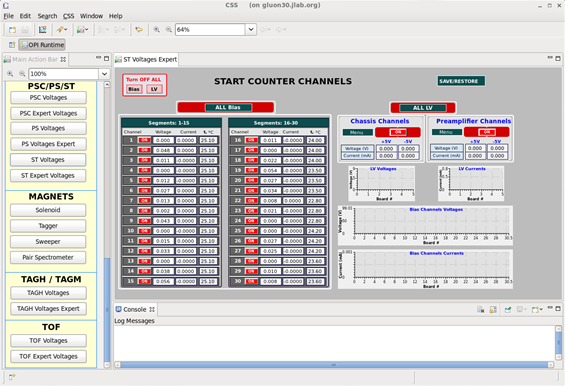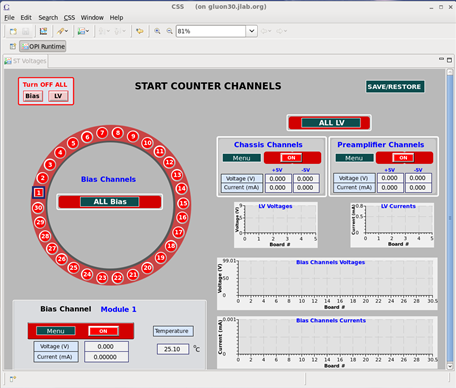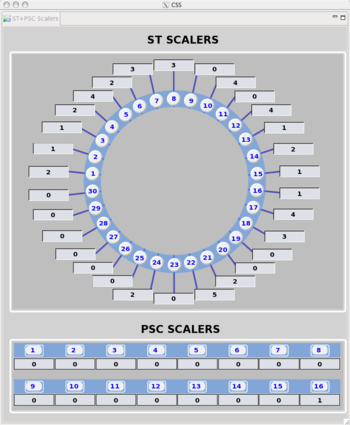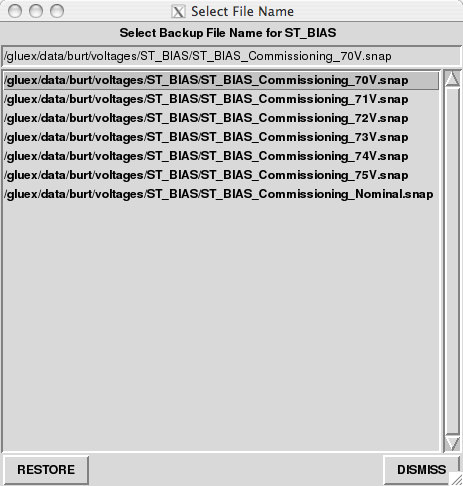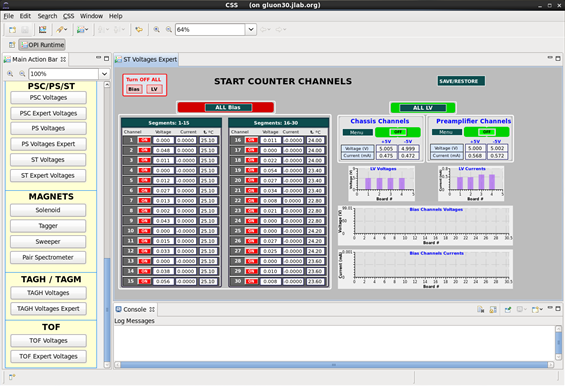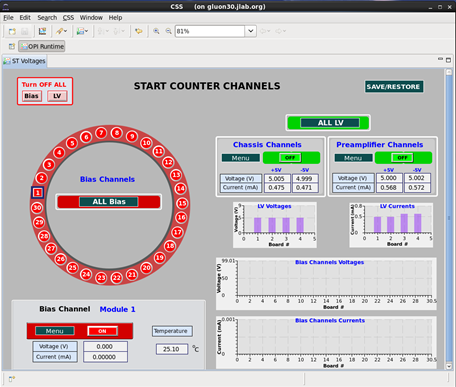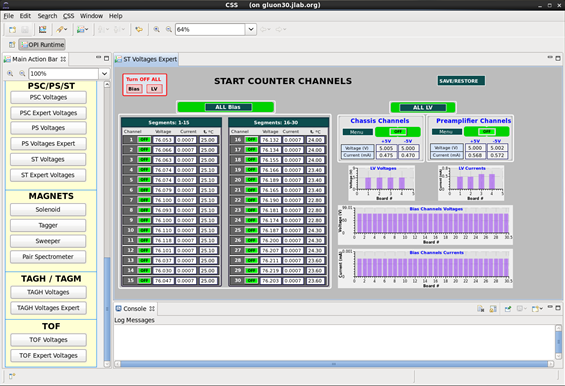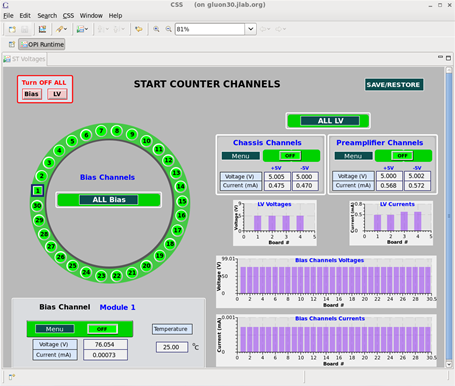Start Counter Commissioning
From Hall D Ops Wiki
Displaying the Start Counter EPICS GUI
- To operate the Start Counter (ST) for the commissioning run you must begin by selecting the ST Expert Voltages button located in the main action bar to the left in the CSS workspace.
- The ST will be powered off and the expert voltages GUI will look something like the following:
- The ST Expert Voltages GUI is more useful than the voltages GUI. The expert GUI allows the user to view all of the thermocouple readings of each individual ST channel. Furthermore, it allows the user to view the bias being supplied to each of the channels as well as the current that is being drawn for each channel.
- This page should remain up when progressively ramping up the bias to the nominal operating voltage since it is this page that provides more detailed information which needs to be monitored during the commissioning process.
- The alternative ST Voltages display will look like the following:
- The ST Voltages GUI is useful in the sense that the user may view the orientations of the ST channels as they are oriented on the actual detector. This view is looking downstream, i.e. the beam is hitting you in the back of the head.
Displaying the ST Scalers GUI
- During the commissioning process of the ST it is imperative that the ST Scalers GUI be displayed on one of the screens in the control room.
- The ST Scalers GUI, like the others mentioned above, can be activated by left clicking the ST/PS Scalers button located in the main action bar to the left in the CSS workspace. It will look like the following:
- This GUI will display the scaler rate in units of Hz and should be monitored closely when slowly ramping up the ST bias which will be discussed below.
Utilizing the ST GUIs during Commissioning
- Unique to the commissioning of the ST, the ST experts have decided that the bias supplied will be done in an predetermined incremental manner.
- During the incremental ramp up of the bias, close attention must be paid to all available ST EPICS GUIs so that any potential damage to the detector is kept to an absolute minimum.
- In order to carefully ramp up the ST bias, the operator must begin by restoring the preset bias parameters to the lowest available setting.
- This is done by left clicking the SAVE/RESTORE button in the top right corner of the CSS workspace.
- Next, the operator should select the ST: Restore BIAS parameter setpoints option located at the bottom of the drop down menu. The following window will appear:
- From either GUI you will be able to control the LV and Bias power distributions to the Start Counter.
- You will also be able to adjust the ST LV and Bias parameters. However, these values have already been configured so it is imperative that YOU DO NOT MODIFY ANY PARAMETERS without consulting a Start Counter expert first!!!
- In order to properly supply LV and Bias to the Start Counter you must follow these steps IN THIS EXACT ORDER:
- Turn on the LV power system (pre-amplifier channels & chassis channels). Once the LV monitoring displays are green you may proceed.
- The expert display will look like the following when the LV has been turned on:
- The control display will look like the following when the LV has been turned on:
- Once the LV power has been ramped up you may Turn on the Bias power system. Once all the channel monitoring buttons are displayed green the Start Counter is fully powered and now fully operational.
- The expert voltages GUI will resemble the following:
- The voltages GUI will resemble the following:
- To turn off the Start Counter you must follow these steps IN THIS EXACT ORDER:
- First, ramp down the bias power system. Once all the channel monitoring buttons are displayed red and no bias is being supplied to the ST1s you may proceed. The GUI should resemble that of the third and fourth images in this wiki.
- Second, ramp down the LV power systems. One the LV monitoring buttons are displayed red the Start Counter is powered off. The GUI should now resemble that of the first and second images presented in this wiki.